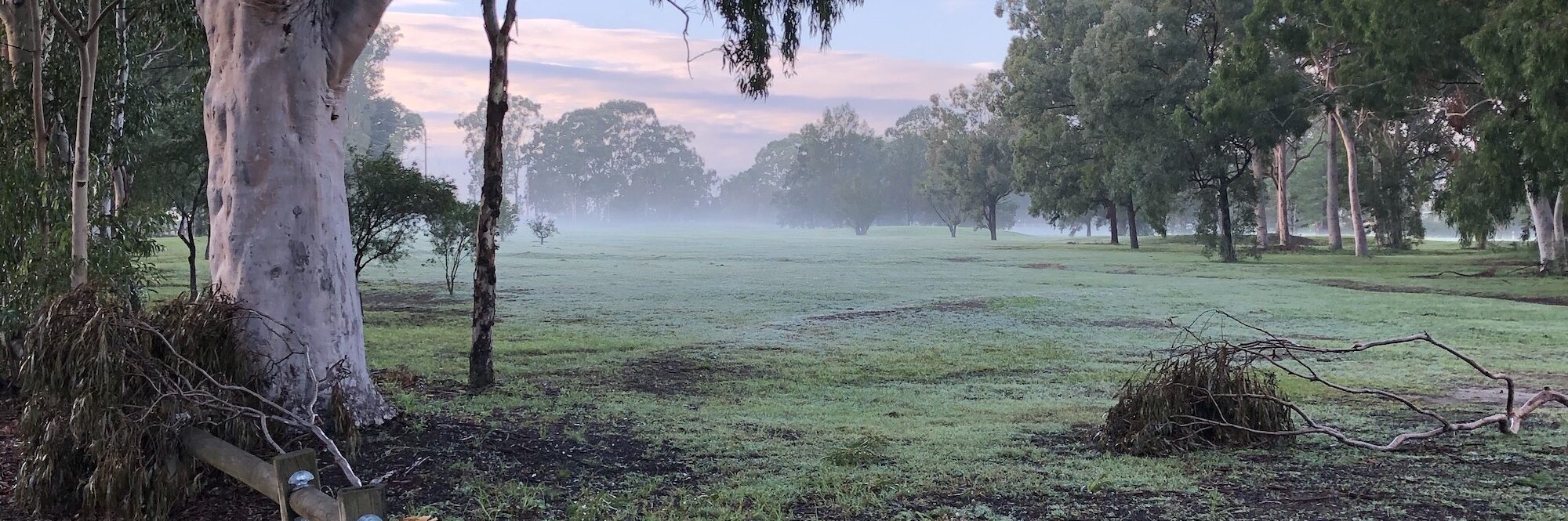Out of all the devices available for reading I find the Kindle Paperwhite the best. It’s a good size to carry and the non-reflective screen means it can be read in broad sunlight. The iPad has many benefits but the way it reflects bright light means it’s not really good for long sessions of reading.
The Kindle is excellent if you are getting content from Amazon but sometimes you want to use it so you can read things from other sources. Sometimes it’s a really long article from the web, an email or other document you wish to keep on the Kindle, or a PDF that contains what you want. In all cases you should convert them to a PDF as save them to you local storage on your computer.
Then we need to get a piece of software called ‘Send to Kindle’. Unsurprisingly this is obtained from Amazon. Download the relevant item for your needs at www.amazon.com/gp/sendtokindle. For this article it will use the desktop Mac version. I find it easiest to drag the application into the Dock so that it’s easily accessible.
![]()
Open the application to see the main screen.
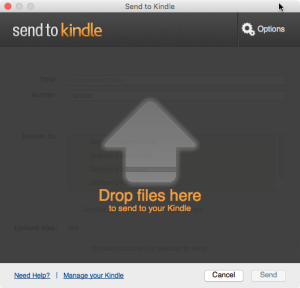
Select the ‘Options’ button at the top-right and set the following values:
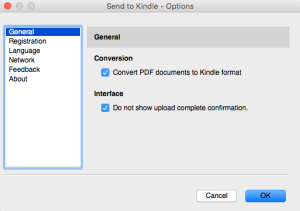
Then select the ‘Registration’ item from the menu on the left and add your Amazon account details. That completes the setup.
To add a document select a PDF in the Finder and drag it on to the ‘Send to Kindle’ item. That will bring up this dialog box (obviously with different names unless you’ve hacked my Amazon account).
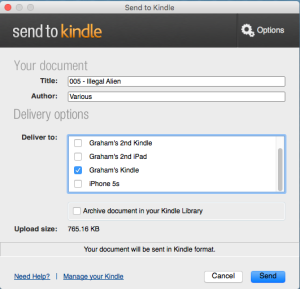
Note that it will convert it to Kindle format as it sends. The less formatting in the PDF the better the conversion will be. In most cases the resulting output is quite good. Hit the ‘Send’ button then check your Kindle and the document will have been delivered to it.